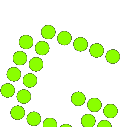Greenshot is a popular choice, renowned for its user-friendly interface and robust features. However, a standard query among users is whether Greenshot supports multiple monitors. This comprehensive guide delves deep into Greenshot’s capabilities regarding various monitor support, empowering you to harness its full potential.
Understanding Greenshot: An Overview
Before diving into Greenshot’s compatibility with multiple monitors, let’s first grasp the essence of this versatile screen-capturing tool. Greenshot is a lightweight yet powerful application designed to capture screenshots with utmost precision and ease. Whether you’re a developer, designer, educator, or business professional, Greenshot caters to diverse needs.
The Significance of Multiple Monitors
In today’s dynamic work environments, multiple monitors have become commonplace. They offer many benefits, including enhanced productivity, seamless multitasking, and improved organization. Whether you’re managing complex projects, analyzing data, or engaging in creative endeavors, multiple monitors provide a spacious digital canvas to optimize your workflow.
Does Greenshot Support Multiple Monitors?
One of the burning questions among Greenshot users is whether the software is equipped to handle multiple monitors effectively. The answer is a resounding yes. Greenshot seamlessly integrates with multiple monitor setups, allowing users to capture screenshots across all connected displays effortlessly.
Optimizing Greenshot for Multiple Monitors: Tips and Tricks
While Greenshot inherently supports multiple monitors, optimizing its functionality can further elevate your user experience. Here are some invaluable tips and tricks to make the most out of Greenshot in a multi-monitor environment:
Customize Capture Regions
Leverage Greenshot’s intuitive interface to customize capture regions across your multiple monitors. Whether you’re capturing a specific window, area, or the entire screen, Greenshot offers unparalleled flexibility.
Hotkey Configuration
Take advantage of Greenshot’s hotkey configuration options to streamline your screenshot-capturing process. Assign distinct hotkeys for capturing screens on different monitors, ensuring maximum efficiency.
Multi-Monitor Navigation
Familiarize yourself with efficient multi-monitor navigation techniques to seamlessly switch between screens while capturing screenshots. Mastering shortcuts and mouse gestures can significantly enhance your workflow efficiency.
Annotation and Editing
Greenshot isn’t just about capturing screenshots; it’s also a robust annotation and editing tool. Utilize its extensive annotation features to highlight key elements, add text, or draw attention to specific areas across your multiple monitors.
Conclusion
Greenshot emerges as a formidable ally for professionals navigating the complexities of multiple monitor setups. Its seamless compatibility and advanced features and customization options empower users to streamline their workflow and boost productivity. By harnessing the full potential of Greenshot in a multi-monitor environment, you can elevate your screenshot-capturing experience to unprecedented heights.